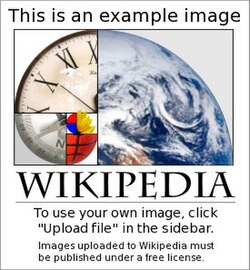Template:Infobox
| {{{above}}} | |
|---|---|
| {{{subheader}}} | |
| {{{subheader2}}} ...... | |
| {{{image}}} {{{caption}}} | |
| {{{image2}}} {{{caption2}}} ...... | |
{{{header1}}} ( or ) | |
{{{col1_label1}}} {{{col1_data1}}} | {{{col2_label1}}} {{{col2_data1}}} |
( or ) | |
{{{col1_data1}}} | |
| {{{header2}}} ( or ) | |
{{{col1_label2}}} {{{col1_data2}}} | {{{col2_label2}}} {{{col2_data2}}} |
( or ) | |
{{{col1_data2}}} | |
( etc ) | |
| {{{below}}} | |
This template is intended as a meta template: a template used for constructing other templates. Note: In general, it is not meant for use directly in an article, but can be used on a one-off basis if required.
Usage
{{Infobox}} is a meta-template: used to organise an actual infobox template (like Honor infobox).
For [[Template:Infobox sometopic]], template code then looks like this, simplified:
{{Infobox
| image = {{{image|}}}
| caption1 = {{{caption|}}}
| col1_label1 = Former names
| col1_data1 = {{{former_names|}}}
| header2 = General information
| col2_label3 = Status
| col2_data3 = {{{status|}}}
... <!-- etc. -->
}}
Optional control parameters
- name
- If this parameter is present, "view/talk/edit" links will be added to the bottom of the infobox pointing to the named page, prefixed by Template: if no namespace is specified. It is primarily used for content-heavy templates and other transcluded content blocks, so that the content inside the template or block is more easily editable in situations where it was found, without having track it down through examining transclusion code. You may use the value Infobox/doc; however, this is rarely what you want because it will send users clicking these links in an infobox to the template code rather than the data in the infobox they probably want to change.
- child
- See the Embedding section for details. If this is set to "yes", this child infobox should be titled but have no name parameter. This parameter is empty by default, set it to "yes" to activate it.
- subbox
- See the Subboxes section for details. If this is set to "yes", this subbox should be titled but have no name parameter. This parameter is empty by default, set to "yes" to activate it. It has no effect if the child parameter is also set to "yes".
- decat
- If this is set to "yes", the current page will not be autocategorized in a maintenance category when the generated infobox has some problems or no visible data section. Leave empty by default or set to "yes" to activate it.
- autoheaders
- If this is set to any non-blank value, headers which are not followed by data fields are suppressed. See the "hiding headers when all its data fields are empty" section for more details.
Content parameters
Title
There are two different ways to put a title on an infobox. One contains the title inside the infobox's border in the uppermost cell of the table, the other puts it as a caption on top of the table. You can use them both together, or just one or the other, or neither (though this is not recommended):
- title
- Text to put in the caption over the top of the table (or as section header before the whole content of this table, if this is a child infobox). For accessibility reasons, this is the most recommended alternative.
- above
- Text to put within the uppermost cell of the table.
- subheader(n)
- additional title fields which fit below {{{title}}} and {{{above}}}, but before images.
Examples:
| Subheader of the infobox | |
{{Infobox
| name = {{subst:PAGENAME}}
| title = Text in caption over infobox
| subheader = Subheader of the infobox
| header = (the rest of the infobox goes here)
}}
| Text in uppermost cell of infobox | |
|---|---|
| Subheader of the infobox | |
| Second subheader of the infobox | |
{{Infobox
| name = {{subst:PAGENAME}}
| above = Text in uppermost cell of infobox
| subheader = Subheader of the infobox
| subheader2 = Second subheader of the infobox
| header = (the rest of the infobox goes here)
}}
Illustration images
- image(n)
- images to display at the top of the template. Use full image syntax, for example [[File:example.png|200px|alt=Example alt text]]. Image is centered by default.
- caption(n)
- Text to put underneath the images.
Main data
- header(n)
- Text to use as a header in row n.
- col1_label(n)
- Text to use as a label in row n column 1.
- col1_data(n)
- Text to display as data in row n column 1.
- col2_label(n)
- Text to use as a label in row n column 2.
- col2_data(n)
- Text to display as data in row n column 2.
Note: for any given value for (n), not all combinations of parameters are permitted. The presence of a |header(n)= will cause the corresponding |col1_data(n)= (and |rowclass(n)= |col1_label(n)=, see below) to be ignored; the absence of a |col1_data(n)= will cause the corresponding |col1_label(n)= to be ignored. Valid combinations for any single row are:
|rowheaderclass(n)=|header(n)=|rowclass(n)=|col1_class(n)=|col1_data(n)=|rowclass(n)=|col1_label(n)=|col1_class(n)=|col1_data(n)=|rowclass(n)=|col1_class(n)=|col1_data(n)=|col2_class(n)=|col2_data(n)=|rowclass(n)=|col1_label(n)=|col1_class(n)=|col1_data(n)=|col2_label(n)=|col2_class(n)=|col2_data(n)=
See the rendering of header4, label4, and data4 in the Examples section below.
Number ranges
To allow flexibility when the layout of an infobox is changed, it may be helpful when developing an infobox to use non-contiguous numbers for header and label/data rows. Parameters for new rows can then be inserted in future without having to renumber existing parameters. For example:
| header3 = Section 1 | label5 = Label A | data5 = Data A | label7 = Label C | data7 = Data C | header10 = Section 2 | label12 = Label D | data12 = Data D
Making data fields optional
A column (or row, if only column 1 is defined) with a label but no data is not displayed. This allows for the easy creation of optional infobox content columns/rows. To make a column7row optional use a parameter that defaults to an empty string, like so:
| col1_label5 = Population
| col1_data5 = {{{population|}}}
This way if an article doesn't define the population parameter in its infobox the column/row won't be displayed.
Attention: if |col1_data(n)= is empty then column 2 won't be shown, it it has content or not.
{{ToDo:Implement it in a way that the row ins't shown only if both column's have no content. Maybe if only column 2 has content show it also full width like column 1, if possible.
For more complex fields with pre-formatted contents that would still be present even if the parameter wasn't set, you can wrap it all in an "#if" statement to make the whole thing vanish when the parameter is not used. For instance, the "#if" statement in the following example reads "#if:the parameter mass has been supplied |then display it, followed by 'kg'":
| col1_label6 = Mass
| col1_data6 = {{ #if: {{{mass|}}} | {{{mass}}} kg }}
For more on #if, see here.
Hiding headers when all its data fields are empty
You can also make headers automatically hide when their section is empty (has no data-row showing).
Consider this situation:
| Header1 with empty section | |
|---|---|
| Header5 with data below | |
col1_label6 text Some value |
{{Infobox
| title = Example: header with & without data
| headerstyle = background:lightgrey
| header1 = Header1 with empty section
| col1_label2 = col1_label2 text | col1_data2 =
| col1_label3 = col1_label3 text | col1_data3 =
| col1_label4 = col1_label4 text | col1_data4 =
| header5 = Header5 with data below
| col1_label6 = col1_label6 text | col1_data6 = Some value
}}
If you want hide the header when no |col(x)_dataN= values are present, use |autoheaders=y:
| Header5 with data below | |
|---|---|
col1_label6 text Some value |
{{Infobox
| title = Example: header with & without data
| autoheaders = y
| headerstyle = background:lightgrey
| header1 = Header1 with empty section
| col1_label2 = col1_label2 text | col1_data2 =
| col1_label3 = col1_label3 text | col1_data3 =
| col1_label4 = col1_label4 text | col1_data4 =
| header5 = Header5 with data below
| col1_label6 = col1_label6 text | col1_data6 = Some value
}}
So, header1 will be shown if any of item1, item2, or item3 is defined. If none of the three parameters are defined the header won't be shown and no empty row appears before the next visible content.
Note: if the data has empty css elements, like |col1_data=<span style="background:yellow;"></span>, this will be treated as non-empty (having data).
If |autoheaders=y but there are items that you do not want to trigger a header, place |headerX=_BLANK_. This will serve as an empty header and separate it from the subsequent items.
col1_label6 text Some value, but does not trigger header1 or show header5 |
{{Infobox
| title = Example: header with & without data
| autoheaders = y
| headerstyle = background:lightgrey
| header1 = Header1 with empty section
| col1_label2 = col1_label2 text | col1_data2 =
| col1_label3 = col1_label3 text | col1_data3 =
| col1_label4 = col1_label4 text | col1_data4 =
| header5 = _BLANK_
| col1_label6 = col1_label6 text | col1_data6 = Some value, but does not trigger header1 or show header5
}}
- below
- Text to put in the bottom cell. The bottom cell is intended for footnotes, see-also, and other such information.
Presentation parameters
Italic titles
Titles of articles with infoboxes may be made italic, in line with WP:ITALICTITLE, by passing the italic title parameter.
- Turn on italic titles by passing
|italic title={{{italic title|}}}from the infobox. - Turn off by default (notably because only Latin script may be safely rendered in this style and italic may be needed to distinguish foreign language from local English language only in that script, but would be difficult to read for other scripts) but allow some instances to be made italic by passing
|italic title={{{italic title|no}}} - Do not make any titles italic by not passing the parameter at all.
CSS styling
- bodystyle
- Applies to the infobox table as a whole
- titlestyle
- Applies only to the title caption. Adding a background color is usually inadvisable since the text is rendered "outside" the infobox.
- abovestyle
- Applies only to the "above" cell at the top. The default style has font-size:125%; since this cell is usually used for a title, if you want to use the above cell for regular-sized text include "font-size:100%;" in the abovestyle.
- imagestyle
- Applies to the cell the image is in. This includes the text of the image caption, but you should set text properties with captionstyle instead of imagestyle in case the caption is moved out of this cell in the future.
- captionstyle
- Applies to the text of the image caption.
- rowstyle(n)
- This parameter is inserted into the
styleattribute for the specified row. - rowcellstyle(n)
- This parameter is inserted into the
styleattribute for the cell's of the specified row. - headerstyle
- Applies to all header cells
- subheaderstyle
- Applies to all subheader cells
- datacellstyle
- Applies to all cells that hold data
- labelstyle
- Applies to all labels
- datastyle
- Applies to all data
- belowstyle
- Applies only to the below cell
HTML classes and microformats
- bodyclass
- This parameter is inserted into the
classattribute for the infobox as a whole. - titleclass
- This parameter is inserted into the
classattribute for the infobox's title caption. - aboveclass
- This parameter is inserted into the
classattribute for the infobox's above cell. - subheaderrowclass(n)
- This parameter is inserted into the
classattribute for the complete table row the subheader is on. - subheaderclass(n)
- This parameter is inserted into the
classattribute for the infobox's subheader. - imagerowclass(n)
- These parameters are inserted into the
classattribute for the complete table row their respective image is on. - imageclass
- This parameter is inserted into the
classattribute for the image. - rowclass(n)
- This parameter is inserted into the
classattribute for the specified row including the col1_data and col2_data cells. - rowheaderclass(n)
- This parameter is inserted into the
classattribute for the header cell in the specified row. - col1_class(n)
- This parameter is inserted into the
classattribute for the col1_data cell in the specified row. - col2_class(n)
- This parameter is inserted into the
classattribute for the col2_data cell in the specified row. - belowclass
- This parameter is inserted into the
classattribute for the infobox's below cell.
Examples
Notice how the row doesn't appear in the displayed infobox when a label is defined without an accompanying data cell, and how all of them are displayed when a header is defined on the same row as a data cell. Also notice that subheaders are not bold by default like the headers used to split the main data section, because this role is meant to be for the above cell :
{{Infobox
|name = Infobox/doc
|bodystyle =
|titlestyle =
|abovestyle = background:#cfc;
|subheaderstyle =
|title = Test Infobox
|above = Above text
|subheader = Subheader above image
|subheader2 = Second subheader
|imagestyle =
|captionstyle =
|image = [[File:Example-serious.jpg|200px|alt=Example alt text]]
|caption = Caption displayed below File:Example-serious.jpg
|headerstyle = background:#ccf;
|labelstyle = background:#ddf;color:black;
|datastyle =
| header1 = Header defined alone
| col1_label1 =
| col1_data1 =
| header2 =
| col1_label2 = Label defined alone does not display (needs data, or is suppressed)
| col1_data2 =
| header3 =
| col1_label3 =
| col1_data3 = Data defined alone
| header4 = All three defined (header, label, data, all with same number)
| col1_label4 = does not display (same number as a header)
| col1_data4 = does not display (same number as a header)
| header5 =
| col1_label5 = Label and data defined (label)
| col1_data5 = Label and data defined (data)
| belowstyle = background:#ddf;
| below = Below text
}}
Embedding
One infobox template can be embedded into another using the |child= parameter. This feature can be used to create a modular infobox, or to create better-defined logical sections. Long ago, it was necessary to use embedding in order to create infoboxes with more than 99 rows; but nowadays there's no limit to the number of rows that can be defined in a single instance of {{infobox}}.
First subsection | |
Label 1.1 Data 1.1 | |
Second subsection | |
Label 2.1 Data 2.1 | |
| Below text |
{{Infobox
| title = Top level title
| col1_data1 = {{Infobox | decat = yes | child = yes
| title = First subsection
| col1_label1= Label 1.1
| col1_data1 = Data 1.1
}}
| col1_data2 = {{Infobox | decat = yes | child = yes
|title = Second subsection
| col1_label1= Label 2.1
| col1_data1 = Data 2.1
}}
| belowstyle =
| below = Below text
}}
Note, in the examples above, the child infobox is placed in a col1_data field, not a header field. Notice that the section subheadings are not in bold font if bolding is not explicitly specified. To obtain bold section headings, place the child infobox in a header field (but not in a label field because it would not be displayed!), either using
| First subsection | |
|---|---|
Label 1.1 Data 1.1 | |
| Second subsection | |
Label 2.1 Data 2.1 | |
| Below text |
{{Infobox
| title = Top level title
| header1 = {{Infobox | decat = yes | child = yes
| title = First subsection
| col1_label1= Label 1.1
| col1_data1 = Data 1.1
}}
| header2 = {{Infobox | decat = yes | child = yes
| title = Second subsection
| col1_label1= Label 2.1
| col1_data1 = Data 2.1
}}
| belowstyle =
| below = Below text
}}
or,
| First subsection | |
|---|---|
Label 1.1 Data 1.1 | |
| Second subsection | |
Label 2.1 Data 2.1 | |
| Below text |
{{Infobox
| title = Top level title
| header1 = First subsection
{{Infobox | decat = yes | child = yes
| col1_label1 = Label 1.1
| col1_data1 = Data 1.1
}}
| header2 = Second subsection
{{Infobox | decat = yes | child = yes
| col1_label1 = Label 2.1
| col1_data1 = Data 2.1
}}
| belowstyle =
| below = Below text
}}
Note that omitting the |title= parameter, and not including any text preceding the embedded infobox, may result in spurious blank table rows, creating gaps in the visual presentation. The garbage output can be suppressed using |rowstyleN=display: none, replacing N with the data/header number.
Wikipedia:WikiProject Infoboxes/embed includes some links to Wikipedia articles which include infoboxes embedded within other infoboxes.
Subboxes
An alternative method for embedding is to use |subbox=yes, which removes the outer border from the infobox, but preserves the interior structure. One feature of this approach is that the parent and child boxes need not have the same structure, and the label and data fields are not aligned between the parent and child boxes because they are not in the same parent table.
| Main 1 | |||||||
|---|---|---|---|---|---|---|---|
| Main 2 | |||||||
| |||||||
| |||||||
Label 5 Data 5 | |||||||
| Main 6 |
{{Infobox
| headerstyle = background-color:#eee;
| labelstyle = background-color:#eee;
| header1 = Main 1
| header2 = Main 2
| col1_data3 = {{Infobox | subbox = yes
| headerstyle = background-color:#ccc;
| labelstyle = background-color:#ddd;
| header1 = Sub 3-1
| header2 = Sub 3-2
| col1_label3 = Label 3-3 | col1_data3 = Data 3-3
}}
| col1_data4 = {{Infobox | subbox = yes
| labelstyle = background-color:#ccc;
| col1_label1 = Label 4-1 | col1_data1 = Data 4-1
}}
| col1_label5 = Label 5 | col1_data5 = Data 5
| header6 = Main 6
}}
Note that the default padding of the parent data cell containing each subbox is still visible, so the subboxes are slightly narrower than the parent box and there's a higher vertical spacing between standard cells of the parent box than between cells of distinct subboxes.
Full blank syntax
(Note: there is no limit to the number of possible rows; only 10 are given below since infoboxes larger than that will be relatively rare. Just extend the numbering as needed. The microformat "class" parameters are also omitted as they are not commonly used.)
{{Infobox
| name = {{subst:PAGENAME}}
| child = {{{child|}}}
| subbox = {{{subbox|}}}
| italic title = {{{italic title|no}}}
| bodystyle =
| titlestyle =
| abovestyle =
| subheaderstyle =
| title =
| above =
| subheader =
| imagestyle =
| captionstyle =
| image =
| caption =
| image2 =
| caption2 =
| headerstyle =
| labelstyle =
| datastyle =
| header1 =
| col1_label1 =
| col1_data1 =
| col2_label1 =
| col2_data1 =
| header2 =
| col1_label2 =
| col1_data2 =
| col2_label2 =
| col2_data2 =
| header3 =
| col1_label3 =
| col1_data3 =
| col2_label3 =
| col2_data3 =
| header4 =
| col1_label4 =
| col1_data4 =
| col2_label4 =
| col2_data4 =
| header5 =
| col1_label5 =
| col1_data5 =
| col2_label5 =
| col2_data5 =
| header6 =
| col1_label6 =
| col1_data6 =
| col2_label6 =
| col2_data6 =
| header7 =
| col1_label7 =
| col1_data7 =
| col2_label7 =
| col2_data7 =
| header8 =
| col1_label8 =
| col1_data8 =
| col2_label8 =
| col2_data8 =
| header9 =
| col1_label9 =
| col1_data9 =
| col2_label9 =
| col2_data9 =
| header10 =
| col1_label10 =
| col1_data10 =
| col2_label10 =
| col2_data10 =
| belowstyle =
| below =
}}
See also
- Original Template is from en.wikipedia.org and was altered, so it fit's our usecase.
- Module:Infobox, the Lua module on which this template is based
- List of infoboxes
- Maintenance categories: